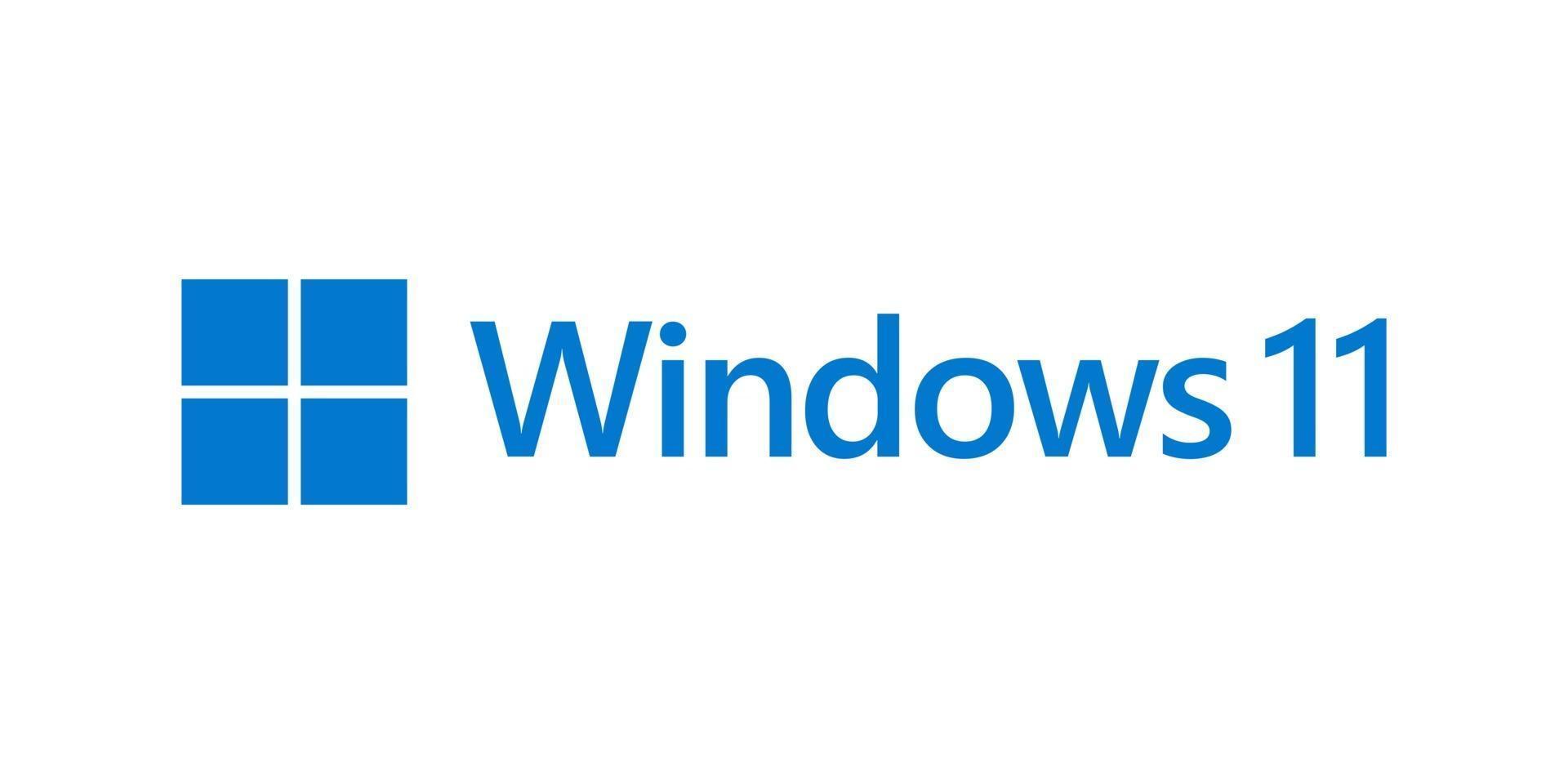Congratulations on your new Windows 11 computer! To help you get the most out of your new device, we’ve compiled a list of essential steps to follow. From bypassing the Microsoft 365 account requirement to optimizing privacy settings, this guide covers everything you need to know.
1. Bypassing Microsoft 365 Account Requirement
During the initial setup, Windows 11 may prompt you to sign in with a Microsoft 365 account. If you prefer to use a local account instead, you can bypass this requirement. Here’s how:
- When prompted to sign in with a Microsoft account, select “Sign-in options” and then “Offline account.”
- Follow the on-screen instructions to create a local account without linking to a Microsoft account.
2. Change Power Settings
Optimizing your power settings can help improve performance and extend battery life:
- Go to Settings > System > Power & battery.
- Choose a power plan that suits your needs. For better performance, select “High performance,” and for longer battery life, choose “Power saver.”
3. Checking Device Specs
Knowing your device’s specifications is useful for troubleshooting and ensuring compatibility with software:
- Go to Settings > System > About.
- Here, you’ll find detailed information about your device, including the processor, RAM, and system type.
4. Removing Pre-Installed Applications & Bloatware
New computers often come with pre-installed applications that you might not need. Removing these can free up space and improve performance:
- Go to Settings > Apps > Apps & features.
- Scroll through the list and uninstall any applications you don’t need by clicking on them and selecting “Uninstall.”
5. Suggestions For Installing Basic Applications
To get started, here are some essential applications you might want to install:
- Web Browsers: Google Chrome, Mozilla Firefox, or Microsoft Edge.
- Office Suite: LibreOffice or Microsoft Office.
- Media Players: VLC Media Player.
- Antivirus: Bitdefender, Norton, or Kaspersky.
6. Recommended Browser Extensions
Enhance your browsing experience with these useful extensions:
- Ad Blocker: uBlock Origin or AdBlock Plus.
- Password Manager: LastPass or Bitwarden.
- Privacy Protection: DuckDuckGo Privacy Essentials or Privacy Badger.
7. Privacy & Security Settings in Windows 11
Protecting your privacy and securing your computer is crucial:
- Go to Settings > Privacy & security.
- Review and adjust the privacy settings according to your preferences. Key areas to check include Location, Camera, and Microphone access.
- Under Windows Security, ensure that your firewall and antivirus are active and up to date.
By following these steps, you’ll be able to set up your new Windows 11 computer efficiently and securely. Enjoy your new device!