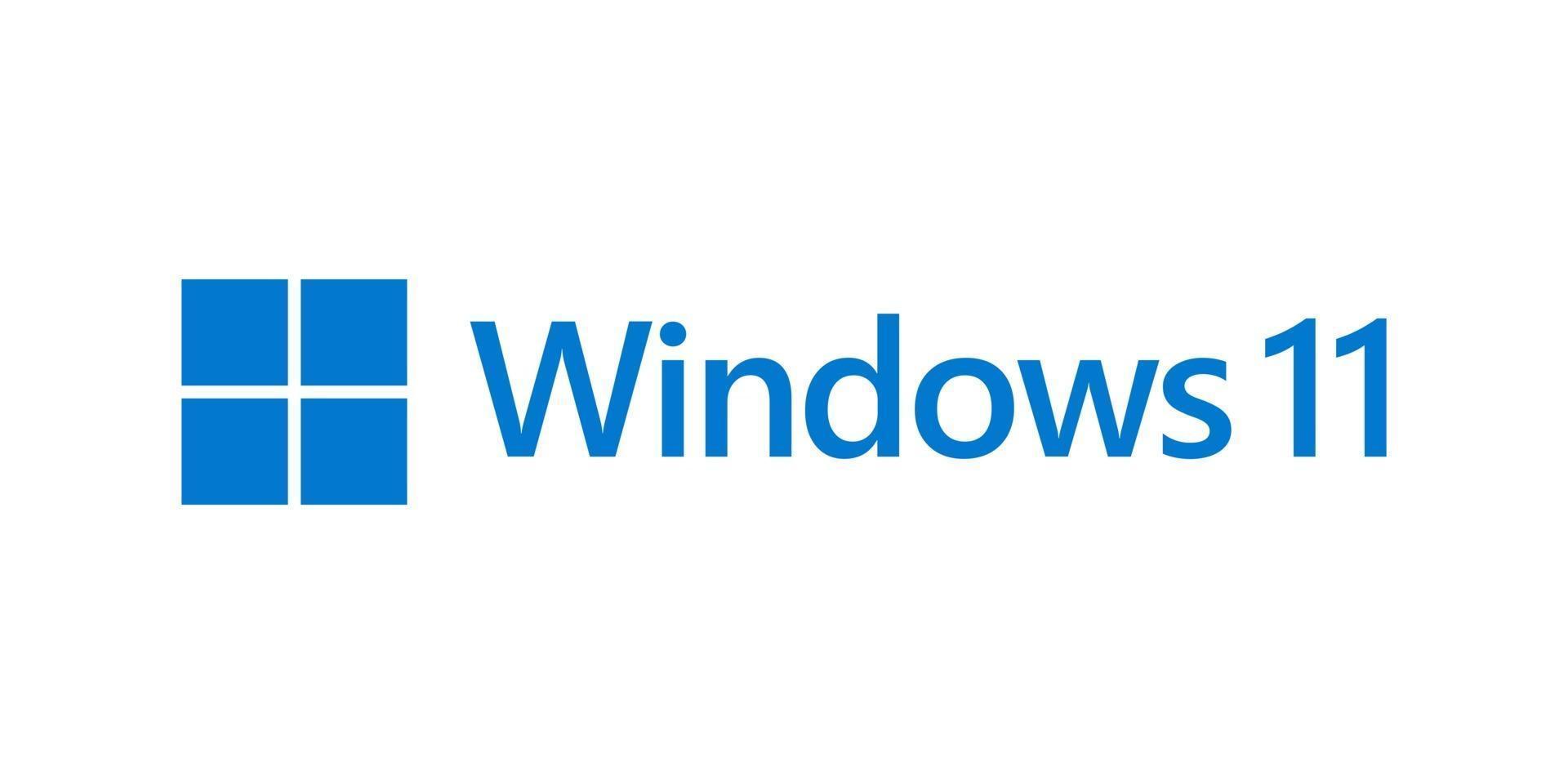In the digital age, operating systems often come intertwined with the necessity of a user account. However, for many users, maintaining a Microsoft account might not be their preferred choice due to privacy concerns or personal preferences. With the release of Windows 11, Microsoft has emphasized the importance of a Microsoft account, but fear not, there’s still a way to install Windows 11 without it. In this guide, we’ll walk you through the process step by step.
You can take a look at the methods below, or in-fact Matthew (the owner of One Technician) has created an easy follow through YouTube video.
Why Avoid a Microsoft Account?
Before we dive into the installation process, let’s briefly touch on why someone might prefer not to use a Microsoft account. While Microsoft accounts offer seamless integration across devices and access to various services, some users may prioritize privacy, autonomy, or simply prefer not to have their data tied to a single account. Installing Windows 11 without a Microsoft account allows users to maintain greater control over their data and experience.
The Installation Process
1. Preparation
Before you start the installation process, ensure you have a bootable USB drive with the Windows 11 installation files. You can create one using the Media Creation Tool provided by Microsoft or third-party software like Rufus.
2. Boot from USB
Insert the bootable USB drive into your computer and restart it. Access the BIOS or UEFI settings (usually by pressing a key like F2, F10, or Del during startup) and set the USB drive as the primary boot device.
3. Start Installation
Once your computer boots from the USB drive, you’ll be greeted with the Windows 11 installation screen. Select your language, time, and keyboard preferences, then click “Next.”
4. Enter Product Key (If Applicable)
If prompted, enter your Windows 11 product key. You can skip this step if you don’t have a product key handy; however, you’ll need to activate Windows later.
5. Install Now
Click on “Install Now” to begin the installation process.
6. Accept License Terms
Read and accept the license terms to proceed with the installation.
7. Choose Installation Type
Select “Custom: Install Windows only (advanced)” to perform a clean installation of Windows 11.
8. Partition Selection
Choose the partition where you want to install Windows 11. You can format existing partitions or create new ones as needed. Click “Next” to continue.
9. Installation Progress
The installation process will now begin. Your computer will restart several times during this process.
10. Set Up Your Device
After the installation is complete, you’ll be prompted to set up your device. Here’s where you’ll find the option to skip the Microsoft account setup:
- When prompted to “Sign in with Microsoft,” look for and click on the “Offline account” or “Domain join instead” option.
- Select “Limited experience” to bypass signing in with a Microsoft account.
- Follow the on-screen prompts to complete the setup, including creating a local account with a username and password of your choice.
Conclusion
Installing Windows 11 without a Microsoft account offers users greater flexibility and control over their operating system experience. By following the steps outlined in this guide, you can enjoy the features and benefits of Windows 11 while maintaining your privacy and autonomy. Whether you’re a privacy-conscious individual or simply prefer to keep your digital footprint separate, this guide empowers you to take control of your Windows 11 installation process.