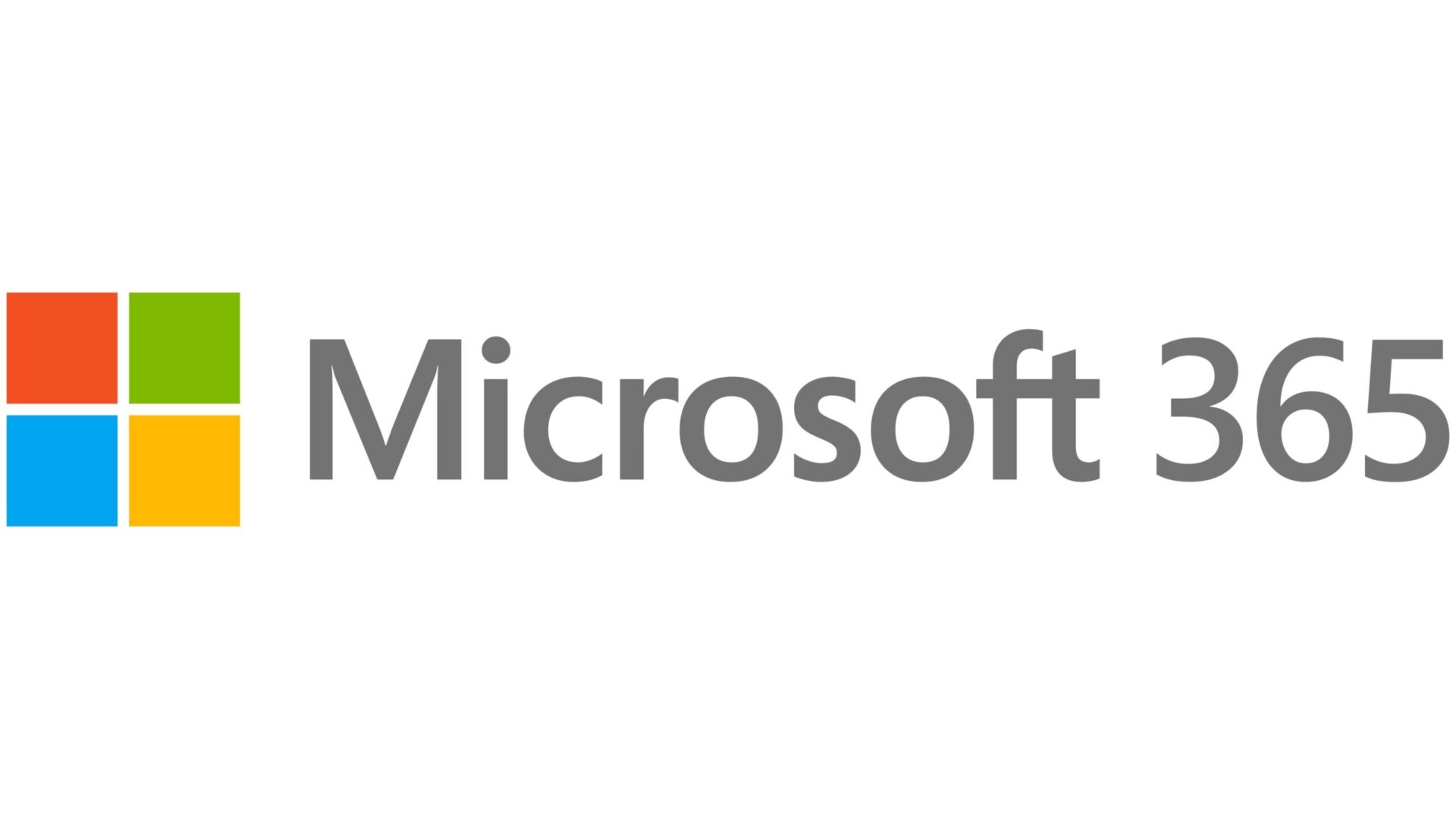In today’s digital landscape, email security is paramount. DomainKeys Identified Mail (DKIM) is one of the key technologies used to help prevent email spoofing and phishing attacks. By adding cryptographic signatures to email headers, DKIM allows receiving mail servers to verify that an email message was indeed sent from the claimed domain. If you’re using Microsoft 365 for your organization’s email, setting up DKIM is a crucial step towards enhancing your email security. In this guide, we’ll walk you through the process of setting up DKIM in Microsoft 365.
Understanding DKIM
Before we delve into the setup process, let’s briefly understand how DKIM works. DKIM works by adding a digital signature to the headers of outgoing emails. This signature is generated using a private key stored on the sending server. When the receiving mail server receives the email, it retrieves the public key from the sender’s DNS records and uses it to verify the signature. If the signature is valid, it confirms that the email was indeed sent from the claimed domain and hasn’t been tampered with in transit.
Step-by-Step Guide to Setting Up DKIM in Microsoft 365
1. Access the Microsoft 365 Admin Center
Log in to the Microsoft 365 Admin Center using your administrator credentials.
2. Navigate to Exchange Admin Center
Once logged in, navigate to the Exchange Admin Center. You can find this under the “Admin Centers” section in the left sidebar.
3. Go to Protection > DKIM
In the Exchange Admin Center, click on “Protection” from the left-hand menu, then select “DKIM” from the top menu.
4. Enable DKIM Signing
In the DKIM page, you’ll see a list of your domains. Select the domain for which you want to enable DKIM signing, then click on “Enable” in the DKIM section.
5. Generate DNS Records
After enabling DKIM signing for your domain, Microsoft 365 will generate two CNAME records that you need to add to your domain’s DNS settings. These records are used by receiving mail servers to verify the DKIM signatures. Make a note of these records.
6. Add DNS Records
Access your domain’s DNS settings through your domain registrar or DNS hosting provider. Add the two CNAME records provided by Microsoft 365, following the specific instructions provided by your DNS provider.
7. Verify DKIM Setup
Once you’ve added the DNS records, return to the Exchange Admin Center and click on the “Refresh” button in the DKIM section. Microsoft 365 will verify the DKIM setup for your domain.
8. Monitor DKIM Status
After the verification process, you’ll see the status of DKIM signing for your domain in the Exchange Admin Center. Ensure that the status is “Enabled” and that there are no issues reported.
Conclusion
Setting up DKIM in Microsoft 365 is a critical step towards bolstering your email security posture. By following the step-by-step guide outlined above, you can enable DKIM signing for your domain and help protect your organization against email spoofing and phishing attacks. Remember to regularly monitor the DKIM status in the Exchange Admin Center to ensure continued protection for your email infrastructure. With DKIM in place, you can enhance trust in your email communications and safeguard your organization’s reputation.